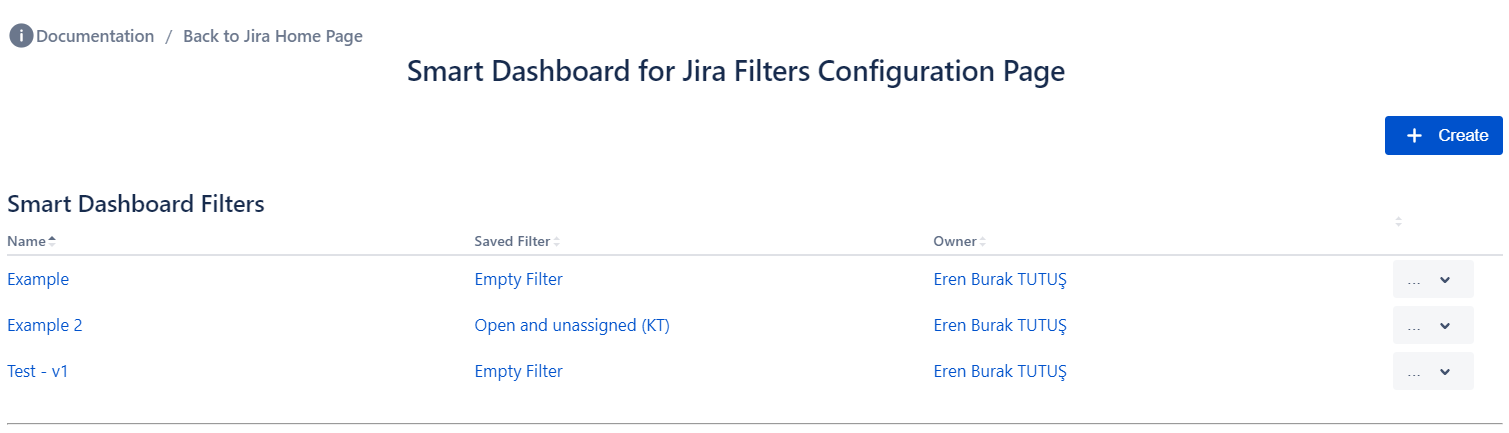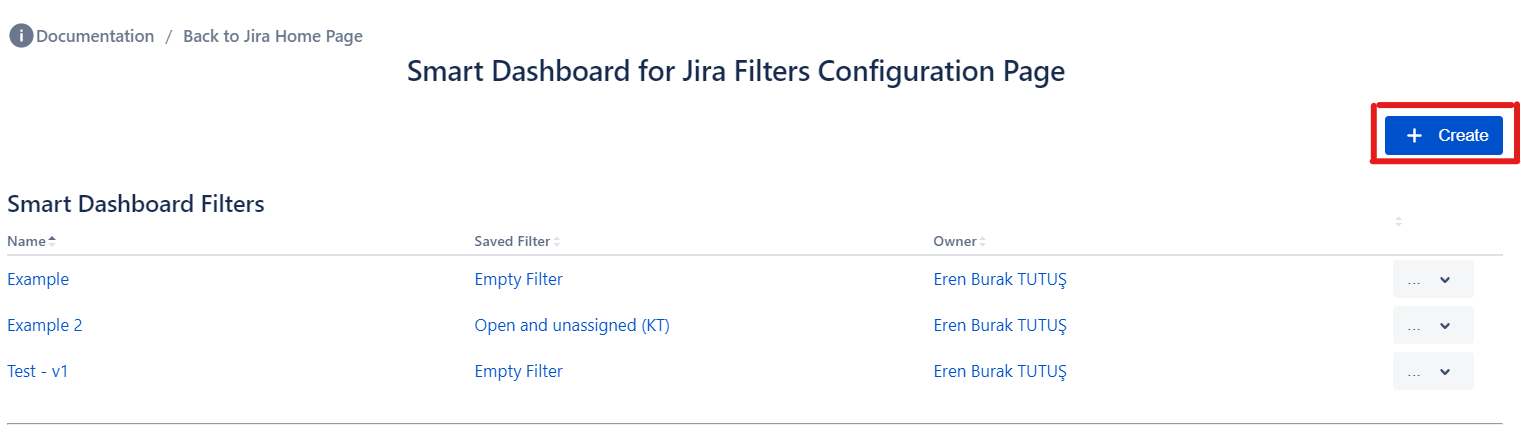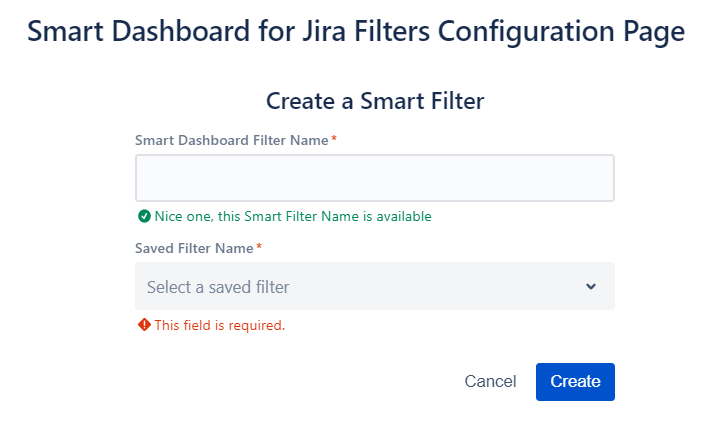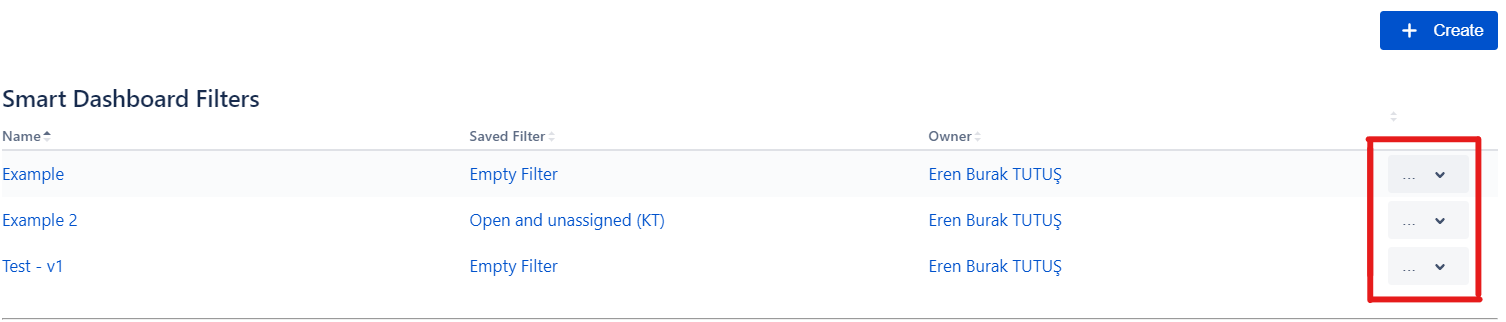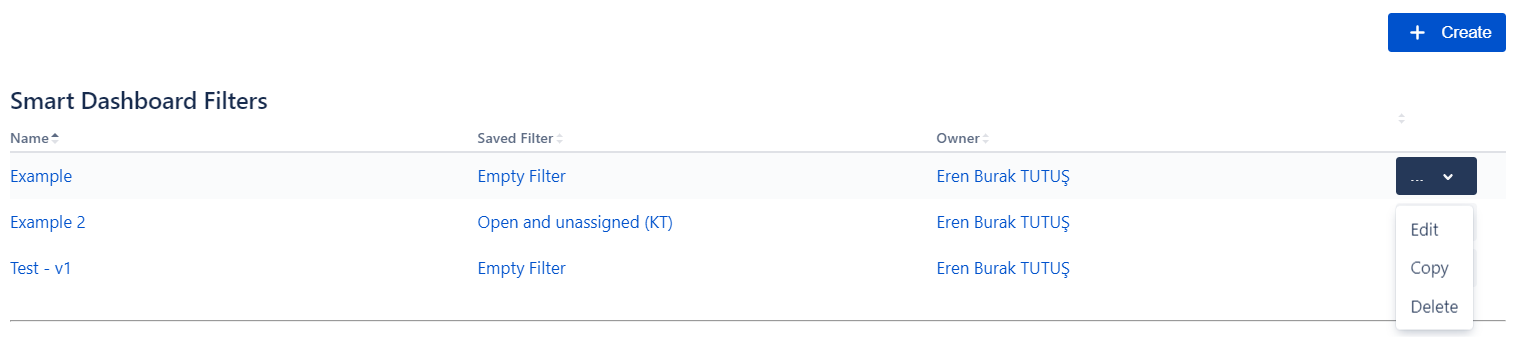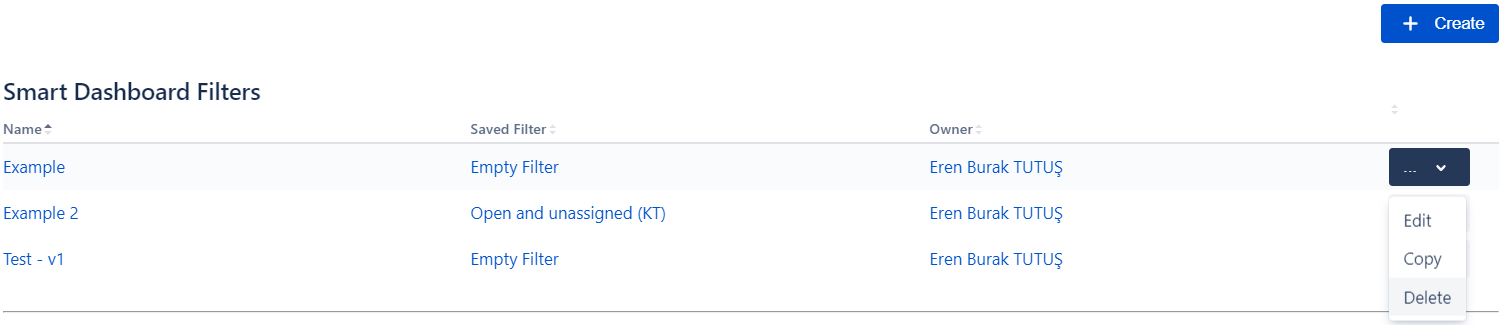Managing the Smart Filter
On the Smart Filter Configuration Page, you can perform the following operations Create, Edit, Delete,and Copy Smart Filters.
| Table of Contents | ||
|---|---|---|
|
Go to section Navigating Smart Filter to follow the steps on how to open the Smart Filter Configuration Page screen.
By default, the Smart Dashboard Filters page lists all the Smart Filters you are allowed to see.
1. Create a New Smart Filter
| Info |
|---|
You must have the Create Smart Filters permission to perform this operation. |
Click the Create button at the top-right corner of the screen.
Type a name for your Smart Filter. In the Saved Filter Name field select a previously saved filter and click the Create button.
2. Smart Filter View Editing
Click the More Options icon at the right of your screen to Edit.
Select the Edit option from the More Options icon menu.
3. Smart Filter Delete
Click the More Options icon at the right of your screen to Delete.
You can select the Delete option from the drop-down menu.
4. Copy Smart Filter
Click the More Options icon at the right of your screen to Copy.
You can select the Copy option from the drop-down menu and then edit according to your needs.
| Child pages (Children Display) |
|---|