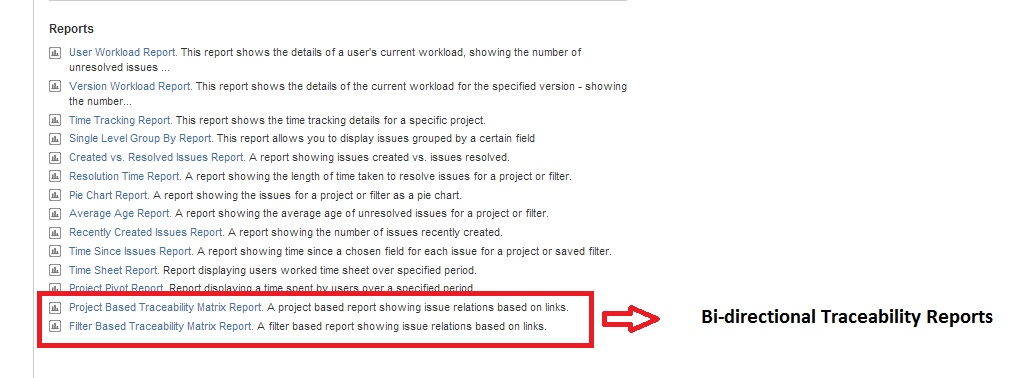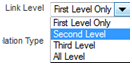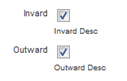Bi-directional Traceability Matrix Reports
- Bi-directional traceability reports are generated in Excel or HTML format.
- Bi-directional traceability reports can be filter or project based.
- Open the overview page of the project that you would like to generate traceability report.
- Click on Summary, then scroll down to Reports section of the page.
On the Reports section, you will see the Project Based Traceability Report and Filter Based Traceability Matrix Report links.
Report Common Parameters
1.Link Level
You need to select link level on configuration page
- First Level: Only the issues that are connected directly are shown in traceability matrix.
- Ex: If issue A is linked to issue B directly via link types in JIRA, then this is first degree relation.These links can be seen when issue A or B is viewed in JIRA.
- Second Level: Issues are not linked directly, the shortest path for them to reach each other is to pass another issue.
- Ex: Issue A and issue B are linked directly; issue B and issue C are linked directly,too. In this case, issue A and issue C are connected indirectly and the connection degree is two.
Third Level:A with B, B witch C, C with D have first degree connections respectively, in this case A and D are connected indirectly and link degree is three.
All Level : All level connected issues is shown in traceability matrix.
2.Inward / Outward
There are 2 check boxes on configuration page.
- Inward: Use this to view the links where issue is sink.
- Outward: Use this to view the links where issue is source.
, multiple selections available,